Losing access to your Gmail account can be a nerve-wracking experience. Whether you’ve forgotten your password or suspect that your account has been compromised, getting back in quickly and securely is essential. In this comprehensive guide, we’ll walk you through the entire process of recovering your Gmail password, provide troubleshooting tips for common issues, and share best practices to ensure your account remains secure going forward. Learn How to Recover Your Gmail Password!
Quick Tip: Before you start the recovery process, gather any available recovery information such as your recovery email address, phone number, and answers to security questions. Having these details on hand will streamline the process.
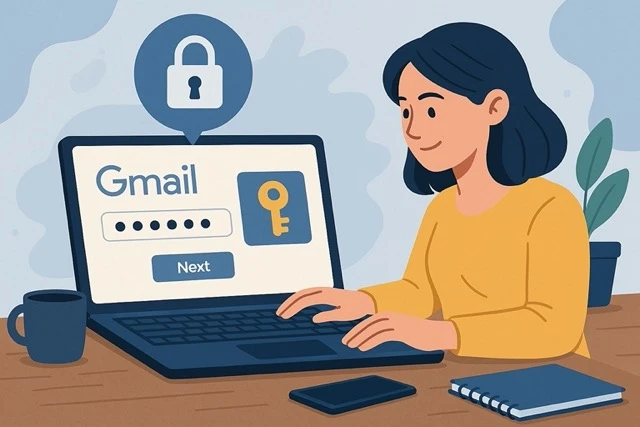
1. Understanding the Gmail Recovery Process
1.1 Why You Might Lose Access
There are several reasons why you may lose access to your Gmail account:
- Forgotten Password: The most common reason is simply not remembering your password.
- Compromised Account: If someone gains unauthorized access and changes your password.
- Outdated Recovery Information: If your recovery email or phone number isn’t updated, it can complicate the recovery process.
- Unusual Activity: Google’s security system may lock your account if it detects behavior it deems suspicious, such as multiple failed login attempts.
1.2 The Importance of Recovery Information
When you first set up your Gmail account, Google prompts you to enter recovery information:
- Alternate Email Address: An additional email where you can be contacted.
- Phone Number: A mobile number to receive verification codes.
- Security Questions: Although less common today, some accounts may still have these questions.
Ensuring that this information is current is critical. If it’s outdated, you may have difficulty recovering your account when you need to.
2. Step-by-Step Guide to Recover Your Gmail Password
Follow these detailed steps to recover your Gmail password and regain access to your account.
2.1 Step 1: Begin at the Gmail Login Page
- Navigate to Gmail: Open your web browser and go to gmail.com.
- Enter Your Email: In the login field, type your full Gmail address and click “Next.”
2.2 Step 2: Click on “Forgot Password?”
- Password Prompt: When you’re prompted to enter your password, click the “Forgot password?” link located below the password field.
- Initiate Recovery: This action launches the account recovery process. Google will then ask you a series of questions to verify your identity.
2.3 Step 3: Verify Your Identity
Google offers several methods to confirm your identity. Choose the one that works best based on the recovery information you have on file.
Option A: Using Your Recovery Phone Number
- Enter Your Number: If you have a phone number linked to your account, you’ll be asked to verify it.
- Receive a Code: Google will send a 6-digit verification code via SMS or via a call.
- Enter the Code: Type the code into the provided field and click “Next” to proceed.
Option B: Using Your Recovery Email Address
- Select the Email Option: Alternatively, choose to have a verification link sent to your recovery email.
- Check Your Recovery Email: Open your recovery email inbox, find the email from Google, and click the link provided.
- Complete Verification: The link will guide you back to the password reset page.
Option C: Answering Security Questions
- Provide Accurate Answers: If prompted, answer the security questions exactly as you did when setting up your account.
- Additional Steps: If you don’t remember the exact answers, try to recall any hints you may have noted earlier. Accurate responses are critical for successful verification.
Important: If one method fails or you don’t have access to the necessary recovery information, try another option. The more accurately you provide the information, the smoother the process will be.
2.4 Step 4: Create a New Password
Once your identity has been verified, you’ll be prompted to set a new password for your Gmail account.
- Choose a Strong Password: The new password should be at least 12 characters long and include a mix of uppercase and lowercase letters, numbers, and special characters.
- Avoid Repetition: Do not use the same password that you have used on other sites. Each account should have a unique password.
- Confirm Your Password: Enter the new password twice to ensure there are no typing errors.
- Complete the Process: Click “Next” or “Submit” to finalize the change.
Pro Tip: Consider using a password manager to generate and securely store a complex, unique password. This way, you’ll avoid the hassle of forgetting your password again.
2.5 Step 5: Update Your Recovery Information and Enhance Security
After regaining access to your Gmail account, it’s essential to update your recovery information and boost your account security to prevent future issues.
- Review Recovery Options: Navigate to your Google Account settings and update your recovery email and phone number if necessary.
- Enable Two-Factor Authentication (2FA): Turn on 2FA to add an extra layer of security. This requires an additional code (sent via SMS or generated by an authentication app) every time you log in.
- Check Account Activity: Use the “Last account activity” feature at the bottom of your Gmail page to review any unusual login attempts and ensure there have been no unauthorized accesses.
- Update Security Settings: Regularly review your security settings and make adjustments as needed, keeping your software and devices up-to-date to protect against vulnerabilities.
Security Note: Taking these precautions immediately after recovering your account can help safeguard your Gmail against future compromises and reduce the likelihood of facing similar issues again.
3. Troubleshooting Common Issues
Even with clear steps, you might encounter some common issues during the recovery process. Here are a few tips to address them:
3.1 What to Do If You Don’t Receive a Verification Code
- Check Your Spam/Junk Folder: Sometimes verification emails might end up in your spam or junk folder.
- Ensure a Stable Connection: Make sure your phone is switched on and has a good signal if you’re expecting a text message.
- Retry the Process: Click “Resend” for the verification code after waiting a few minutes.
- Switch Methods: If the SMS option fails, try using the recovery email method instead.
3.2 Troubleshooting Incorrect Security Question Answers
- Double-Check Your Answers: Ensure that you are providing the exact answers you initially set up. Use the same capitalization and spelling.
- Consider Hints: If you used hints or acronyms, recall them carefully.
- Try an Alternative Method: If you continue to have issues with security questions, opt for using your recovery email or phone number if available.
3.3 Issues with Browser or Device
- Clear Cache and Cookies: Outdated cache or cookies can sometimes interfere with the recovery process. Clear them and try again.
- Try a Different Browser: Switching to another browser or device might resolve the issue.
- Update Software: Ensure that your browser and operating system have the latest updates installed.
4. Best Practices for Securing Your Gmail Account Post-Recovery
Recovering your Gmail account is only half the battle; keeping it secure is equally important. Here are some best practices:
4.1 Use a Strong, Unique Password
Avoid using your old password or one that you use on other sites. A strong, unique password should:
- Contain at least 12-16 characters.
- Include a combination of letters, numbers, and symbols.
- Be stored securely using a password manager.
4.2 Enable Two-Factor Authentication (2FA)
Two-factor authentication adds a critical layer of security:
- Set Up via SMS or Authenticator App: Choose an option that best suits your needs.
- Regularly Monitor: Check that the 2FA is functioning properly and update your trusted devices periodically.
4.3 Keep Recovery Options Up-to-Date
Regularly review and update:
- Recovery Email Address: Ensure it’s an email account you frequently check.
- Phone Number: Confirm that your phone number is current to receive verification codes.
4.4 Monitor Account Activity
Regularly check your account for unusual activity:
- Use “Last Account Activity”: This feature shows the recent login sessions and can alert you to any unauthorized access.
- Set Alerts: Enable security notifications for any login attempts or changes to your account.
4.5 Stay Informed and Educated
- Follow Security Blogs: Keep up with the latest news and security tips from reputable sources.
- Participate in Forums: Engage with communities that focus on digital security to learn more about protecting your online accounts.
Protection Reminder: Regularly updating your security settings and monitoring your account are the best ways to safeguard your Gmail account against future threats.
Frequently Asked Questions (FAQ)
Q1: What should I do if I still can’t recover my Gmail account?
A1: If the automated recovery process fails, visit the Google Account Help Center for additional guidance and consider contacting Google support directly with as much detail as possible about your issue.
Q2: Can I use the same recovery process if I suspect my account was compromised?
A2: Yes, the process is similar, but if you suspect your account was compromised, change your password immediately and enable two-factor authentication after recovery. Also, review your account activity to detect any unauthorized access.
Q3: How often should I update my recovery information?
A3: It’s a good practice to review and update your recovery options every few months, or immediately after any significant changes in your contact information.
Q4: Is it safe to recover my password using a public Wi-Fi network?
A4: It’s best to avoid public Wi-Fi networks when handling sensitive tasks like account recovery. Use a secure, private connection or a trusted VPN.
Q5: Will recovering my account affect my existing emails and data?
A5: No, the recovery process only resets your password. Your emails, contacts, and settings will remain intact.
Q6: Can I use a password manager to help with recovery?
A6: Absolutely. Password managers not only help create strong, unique passwords but also store them securely, reducing the risk of forgetting your credentials.
Q7: How do I verify if there have been unauthorized login attempts?
A7: Use the “Last account activity” feature at the bottom of your Gmail interface to view recent sessions and detect any suspicious activity.
Q8: What is the role of two-factor authentication in securing my account?
A8: 2FA adds an extra verification step that significantly reduces the risk of unauthorized access, as the attacker would need the additional code sent to your phone or generated by an authenticator app.
Q9: How can I contact Google support if I encounter problems during the recovery process?
A9: If you have difficulties, visit the Google Account Help Center and follow the provided instructions or use the “Contact Us” options available there.
Q10: Is there any risk of data loss when resetting my Gmail password?
A10: No, resetting your Gmail password will not affect your stored emails, contacts, or other data. It only changes your access credentials.
Conclusion: Regain Control of Your Gmail and Secure Your Digital Life
Regaining access to your Gmail account might seem overwhelming, but by following this step-by-step guide, you can quickly and securely reset your password and protect your account from future threats. Remember, the recovery process is not just about getting back in; it’s also an opportunity to strengthen your account’s security and safeguard your personal and professional communications.
By taking proactive measures—keeping your recovery information updated, enabling two-factor authentication, and monitoring your account activity—you not only recover your account but also build a robust security foundation. In today’s digital age, your Gmail account is a vital hub for your online life, and its security should always be a top priority.
Final Thought: Your online security is invaluable. Regain control of your Gmail account confidently, and take the necessary steps to prevent future lockouts. With a proactive approach and a few security best practices, you can ensure that your communications and data remain safe and accessible at all times.
If you found this guide helpful, please share it with friends, colleagues, and anyone who might benefit from these insights. Leave a comment below with your experiences or any additional tips for recovering your Gmail password. Don’t forget to subscribe to our newsletter for more guides, updates, and expert advice on online security and digital account management. For further assistance and to explore additional resources, visit the Google Account Help Center.
Take control of your digital security today—recover your Gmail password with confidence and keep your personal and professional data safe. Happy recovering!
By following these detailed steps and best practices, you’ll be well-equipped to reset your Gmail password quickly and secure your account against future threats. Your proactive approach is key to maintaining a secure and seamless online experience.